Should I update to the latest Android version?
Updating to the latest Android version often comes with several benefits, but whether you should update depends on a few factors.
Benefits of Updating: New Android versions typically bring improved security features, bug fixes, enhanced performance, and new functionalities or user interface improvements. Staying updated ensures your device is protected against the latest security vulnerabilities, which is crucial in a connected world. Furthermore, newer versions may optimize battery usage, improve app compatibility, and offer access to features that enhance your overall experience.
Considerations Before Updating: If your device is older, newer updates might not always be optimized for it, leading to potential slowdowns or reduced battery life. Additionally, some updates could introduce bugs that may temporarily affect performance. It’s also wise to check if the update is stable by looking at user reviews online, especially for major updates.
Things to Do Before Updating: Ensure you back up your data in case something goes wrong during the update process. Check if there’s enough storage space and ensure your phone is fully charged or connected to a power source.
Updating to the latest Android version is generally recommended for security and performance reasons, but consider your device’s age and check update feedback before proceeding.
Ways to update Android to the latest version
Updating your Android device safely is important to ensure the process goes smoothly and avoids potential issues like data loss or software glitches. Here are the safest ways to update your Android device:
1. Update via Official System Updates
- Step 1: Go to Settings > System > System Update (or check under About Phone depending on your device).
- Step 2: If an update is available, download it only through the official update process.
- Why It’s Safe: Updates from the manufacturer or carrier are verified and optimized for your device.
2. Ensure a Stable Internet Connection
- Use a strong Wi-Fi connection to avoid interruptions from slow or unstable data networks.
- Avoid using mobile data unless absolutely necessary, as it may result in incomplete downloads.
3. Back Up Your Data
- Before updating, back up important files, photos, and app data to the cloud (e.g., Google Drive) or an external device.
- This protects against data loss in case the update fails.
4. Charge Your Phone
- Ensure your device is at least 50% charged or plugged into a charger during the update process to prevent interruptions.
5. Check for Storage Space
- Make sure you have sufficient storage available for the update. If space is limited, clean up unnecessary files or apps before starting.
6. Avoid Third-Party Sources
- Never download updates from unofficial websites or third-party software. These can contain malware or incompatible files that harm your device.
7. Test with User Feedback
- For major updates, wait a few days and check online user reviews to ensure the update is stable and free of major bugs, especially on older devices.
By following these steps, you can minimize risks and safely enjoy the benefits of the latest Android updates.
Why am I not getting Android updates?
If your Android device isn’t receiving updates, it could be due to several reasons. Here are the most common factors to consider:
1. Device Age and Manufacturer Support
- Older devices may no longer receive updates because manufacturers typically provide software support for only 2–3 years, depending on the model and brand.
- Budget or mid-range phones often have shorter update lifespans compared to flagship models.
2. Carrier Restrictions
- If you purchased your phone through a carrier, updates might be delayed as carriers test and customize updates before releasing them.
- Some carriers may stop releasing updates entirely for older or less popular models.
3. Regional Rollouts
- Android updates are often released in stages, starting with specific regions. It might take weeks or months before the update becomes available in your area.
4. Storage or Network Issues
- If your device lacks sufficient storage or a stable internet connection, updates may fail to download or install.
5. Custom or Rooted ROMs
- If your device is running a custom ROM or has been rooted, it might not receive official updates from the manufacturer.
How to Fix It
- Check for updates manually under Settings > System > System Update.
- Ensure your device has enough storage and is connected to a strong Wi-Fi network.
- If updates are discontinued, consider upgrading to a newer device or installing a custom ROM (only if you’re experienced with the process).
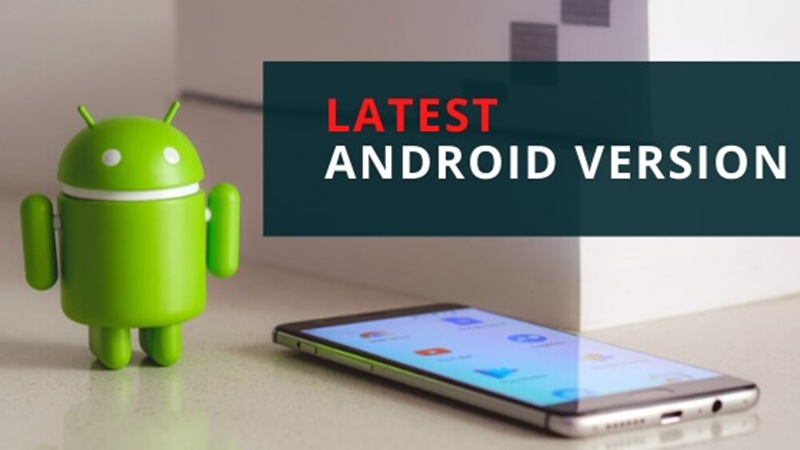
Leave a Comment